Getting-Started
Quick Start
Apache Doris is a high-performance, real-time analytic database based on the MPP architecture and is known for its extreme speed and ease of use. It takes only sub-second response times to return query results under massive amounts of data, and can support not only highly concurrent point query scenarios, but also high-throughput complex analytic scenarios. version, install and run it on a single node, including creating databases, data tables, importing data and queries, etc.
Download Doris
Doris runs on a Linux environment, CentOS 7.x or Ubuntu 16.04 or higher is recommended, and you need to have a Java runtime environment installed (the minimum JDK version required is 8). To check the version of Java you have installed, run the following command.
java -version
Next, download the latest binary version of Doris and unzip it.
tar zxf apache-doris-x.x.x.tar.gz
Configure Doris
Configure FE
Go to the apache-doris-x.x.x/fe directory
cd apache-doris-x.x.x/fe
Modify the FE configuration file conf/fe.conf, here we mainly modify two parameters: priority_networks and meta_dir, if you need more optimized configuration, please refer to FE parameter configuration for instructions on how to adjust them.
- add priority_networks parameter
priority_networks=172.23.16.0/24
Note:
This parameter we have to configure during installation, especially when a machine has multiple IP addresses, we have to specify a unique IP address for FE.
- Adding a metadata directory
meta_dir=/path/your/doris-meta
Note:
Here you can leave it unconfigured, the default is doris-meta in your Doris FE installation directory.
To configure the metadata directory separately, you need to create the directory you specify in advance
Start FE
Execute the following command in the FE installation directory to complete the FE startup.
./bin/start_fe.sh --daemon
View FE operational status
You can check if Doris started successfully with the following command
curl http://127.0.0.1:8030/api/bootstrap
Here the IP and port are the IP and http_port of FE (default 8030), if you are executing in FE node, just run the above command directly.
If the return result has the word "msg": "success", then the startup was successful.
You can also check this through the web UI provided by Doris FE by entering the address in your browser
http:// fe_ip:8030
You can see the following screen, which indicates that the FE has started successfully
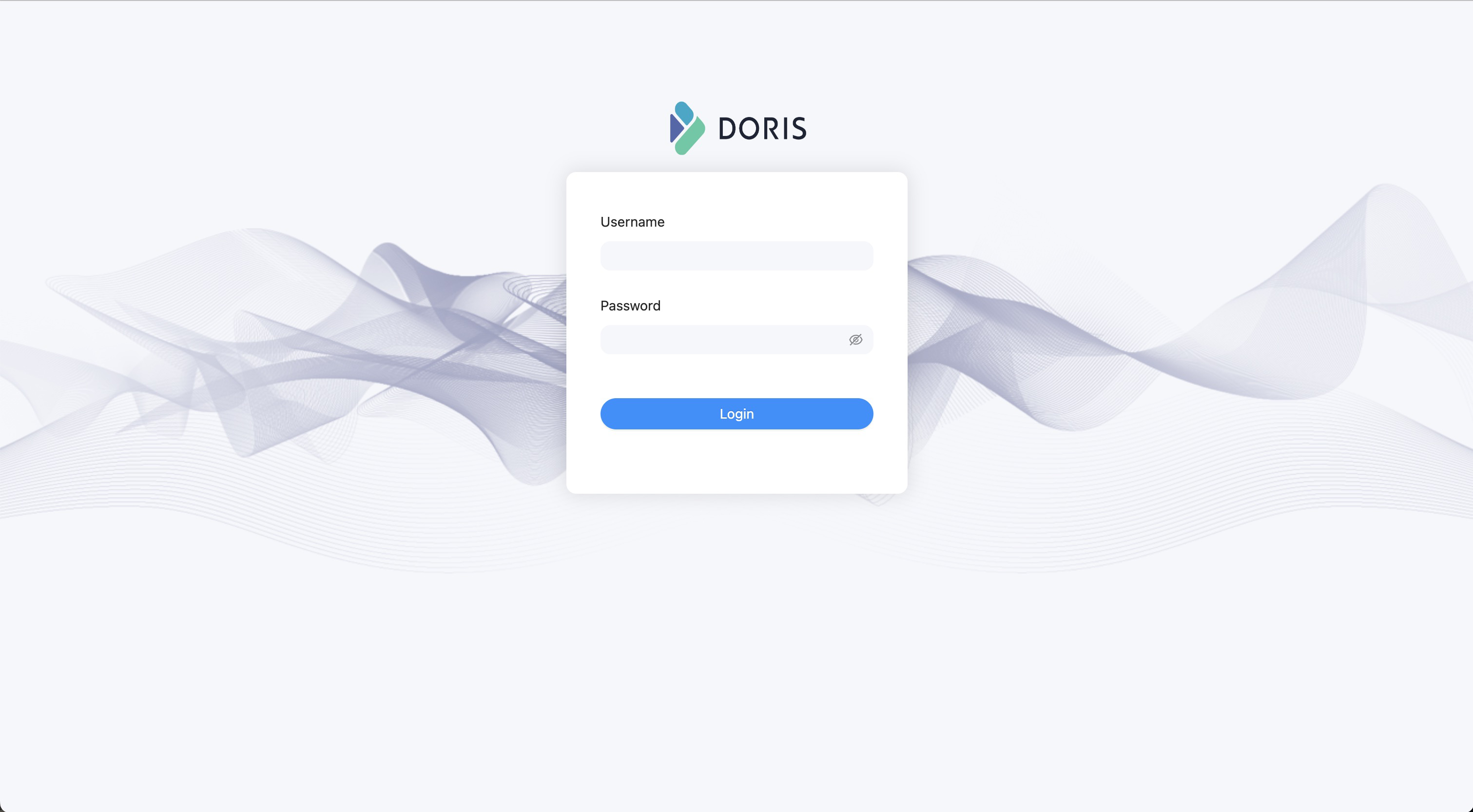
Note:
- Here we use the Doris built-in default user, root, to log in with an empty password.
- This is an administrative interface for Doris, and only users with administrative privileges can log in.
Connect FE
We will connect to Doris FE via MySQL client below, download the installation-free MySQL client
Unzip the MySQL client you just downloaded and you can find the mysql command line tool in the bin/ directory. Then execute the following command to connect to Doris.
mysql -uroot -P9030 -h127.0.0.1
Note:
- The root user used here is the default user built into doris, and is also the super administrator user, see Rights Management
- -P: Here is our query port to connect to Doris, the default port is 9030, which corresponds to
query_portin fe.conf- -h: Here is the IP address of the FE we are connecting to, if your client and FE are installed on the same node you can use 127.0.0.1, this is also provided by Doris if you forget the root password, you can connect directly to the login without the password in this way and reset the root password
Execute the following command to view the FE running status
show frontends\G;
You can then see a result similar to the following.
mysql> show frontends\G;
*************************** 1. row ***************************
Name: 172.21.32.5_9010_1660549353220
IP: 172.21.32.5
EditLogPort: 9010
HttpPort: 8030
QueryPort: 9030
RpcPort: 9020
Role: FOLLOWER
IsMaster: true
ClusterId: 1685821635
Join: true
Alive: true
ReplayedJournalId: 49292
LastHeartbeat: 2022-08-17 13:00:45
IsHelper: true
ErrMsg:
Version: 1.1.2-rc03-ca55ac2
CurrentConnected: Yes
1 row in set (0.03 sec)
- If the IsMaster, Join and Alive columns are true, the node is normal.
Communicate with the server over an encrypted connection
Doris supports SSL-based encrypted connections. It currently supports TLS1.2 and TLS1.3 protocols. Doris' SSL mode can be enabled through the following configuration:
Modify the FE configuration file conf/fe.conf and add enable_ssl = true.
Next, connect to Doris through mysql client, mysql supports five SSL modes:
mysql -uroot -P9030 -h127.0.0.1is the same asmysql --ssl-mode=PREFERRED -uroot -P9030 -h127.0.0.1, both try to establish an SSL encrypted connection at the beginning, if it fails , a normal connection is attempted.mysql --ssl-mode=DISABLE -uroot -P9030 -h127.0.0.1, do not use SSL encrypted connection, use normal connection directly.mysql --ssl-mode=REQUIRED -uroot -P9030 -h127.0.0.1, force the use of SSL encrypted connections.
4.mysql --ssl-mode=VERIFY_CA --ssl-ca=ca.pem -uroot -P9030 -h127.0.0.1, force the use of SSL encrypted connection and verify the validity of the server's identity by specifying the CA certificate。
5.mysql --ssl-mode=VERIFY_CA --ssl-ca=ca.pem --ssl-cert=client-cert.pem --ssl-key=client-key.pem -uroot -P9030 -h127.0.0.1, force the use of SSL encrypted connection, two-way ssl。
Note:
--ssl-modeparameter is introduced by mysql5.7.11 version, please refer to here for mysql client version lower than this version.
Doris needs a key certificate file to verify the SSL encrypted connection. The default key certificate file is located at Doris/fe/mysql_ssl_default_certificate/. For the generation of the key certificate file, please refer to Key Certificate Configuration。
Stop FE
The stopping of Doris FE can be done with the following command
./bin/stop_fe.sh
Configure BE
Go to the apache-doris-x.x.x/be directory
cd apache-doris-x.x.x/be
Modify the BE configuration file conf/be.conf, here we mainly modify two parameters: priority_networks' and storage_root, if you need more optimized configuration, please refer to BE parameter configuration instructions to make adjustments.
- Add priority_networks parameter
priority_networks=172.23.16.0/24
Note:
This parameter we have to configure during installation, especially when a machine has multiple IP addresses, we have to assign a unique IP address to the BE.
- Configure the BE data storage directory
storage_root_path=/path/your/data_dir
Notes.
- The default directory is in the storage directory of the BE installation directory.
- The storage directory for BE configuration must be created first
Set JAVA_HOME environment variable
Java UDF are supported since version 1.2, so BE are dependent on the Java environment. It is necessary to set the `JAVA_HOME` environment variable before starting. You can also add `export JAVA_HOME=your_java_home_path` to the first line of the `start_be.sh` startup script to set the variable.Install Java UDF functions
Install Java UDF functionsBecause Java UDF functions are supported from version 1.2, you need to download the JAR package of Java UDF functions from the official website and put them in the lib directory of BE, otherwise it may fail to start.
Start BE
Execute the following command in the BE installation directory to complete the BE startup.
./bin/start_be.sh --daemon
Adding a BE node to a cluster
Connect to FE via MySQL client and execute the following SQL to add the BE to the cluster
ALTER SYSTEM ADD BACKEND "be_host_ip:heartbeat_service_port";
- be_host_ip: Here is the IP address of your BE, match with
priority_networksinbe.conf. - heartbeat_service_port: This is the heartbeat upload port of your BE, match with
heartbeat_service_portinbe.conf, default is9050.
View BE operational status
You can check the running status of BE by executing the following command at the MySQL command line.
SHOW BACKENDS\G;
Example:
mysql> SHOW BACKENDS\G;
*************************** 1. row ***************************
BackendId: 10003
Cluster: default_cluster
IP: 172.21.32.5
HeartbeatPort: 9050
BePort: 9060
HttpPort: 8040
BrpcPort: 8060
LastStartTime: 2022-08-16 15:31:37
LastHeartbeat: 2022-08-17 13:33:17
Alive: true
SystemDecommissioned: false
ClusterDecommissioned: false
TabletNum: 170
DataUsedCapacity: 985.787 KB
AvailCapacity: 782.729 GB
TotalCapacity: 984.180 GB
UsedPct: 20.47 %
MaxDiskUsedPct: 20.47 %
Tag: {"location" : "default"}
ErrMsg:
Version: 1.1.2-rc03-ca55ac2
Status: {"lastSuccessReportTabletsTime":"2022-08-17 13:33:05","lastStreamLoadTime":-1,"isQueryDisabled":false,"isLoadDisabled":false}
1 row in set (0.01 sec)
- Alive : true means the node is running normally
Stop BE
The stopping of Doris BE can be done with the following command
./bin/stop_be.sh
Create table
- Create database
create database demo;
- Create table
use demo;
CREATE TABLE IF NOT EXISTS demo.example_tbl
(
`user_id` LARGEINT NOT NULL COMMENT "user id",
`date` DATE NOT NULL COMMENT "",
`city` VARCHAR(20) COMMENT "",
`age` SMALLINT COMMENT "",
`sex` TINYINT COMMENT "",
`last_visit_date` DATETIME REPLACE DEFAULT "1970-01-01 00:00:00" COMMENT "",
`cost` BIGINT SUM DEFAULT "0" COMMENT "",
`max_dwell_time` INT MAX DEFAULT "0" COMMENT "",
`min_dwell_time` INT MIN DEFAULT "99999" COMMENT ""
)
AGGREGATE KEY(`user_id`, `date`, `city`, `age`, `sex`)
DISTRIBUTED BY HASH(`user_id`) BUCKETS 1
PROPERTIES (
"replication_allocation" = "tag.location.default: 1"
);
- Example data
10000,2017-10-01,beijing,20,0,2017-10-01 06:00:00,20,10,10
10006,2017-10-01,beijing,20,0,2017-10-01 07:00:00,15,2,2
10001,2017-10-01,beijing,30,1,2017-10-01 17:05:45,2,22,22
10002,2017-10-02,shanghai,20,1,2017-10-02 12:59:12,200,5,5
10003,2017-10-02,guangzhou,32,0,2017-10-02 11:20:00,30,11,11
10004,2017-10-01,shenzhen,35,0,2017-10-01 10:00:15,100,3,3
10004,2017-10-03,shenzhen,35,0,2017-10-03 10:20:22,11,6,6
Save the above data into test.csv file.
- Import data
Here we import the data saved to the file above into the table we just created via Stream load.
curl --location-trusted -u root: -T test.csv -H "column_separator:," http://127.0.0.1:8030/api/demo/example_tbl/_stream_load
- -T test.csv : This is the data file we just saved, if the path is different, please specify the full path
- -u root: Here is the user name and password, we use the default user root, the password is empty
- 127.0.0.1:8030 : is the ip and http_port of fe, respectively
After successful execution we can see the following return message
{
"TxnId": 30303,
"Label": "8690a5c7-a493-48fc-b274-1bb7cd656f25",
"TwoPhaseCommit": "false",
"Status": "Success",
"Message": "OK",
"NumberTotalRows": 7,
"NumberLoadedRows": 7,
"NumberFilteredRows": 0,
"NumberUnselectedRows": 0,
"LoadBytes": 399,
"LoadTimeMs": 381,
"BeginTxnTimeMs": 3,
"StreamLoadPutTimeMs": 5,
"ReadDataTimeMs": 0,
"WriteDataTimeMs": 191,
"CommitAndPublishTimeMs": 175
}
NumberLoadedRowsindicates the number of data records that have been importedNumberTotalRowsindicates the total amount of data to be importedStatus:Success means the import was successful
Here we have finished importing the data, and we can now query and analyze the data according to our own needs.
Query data
We have finished building tables and importing data above, so we can experience Doris' ability to quickly query and analyze data.
mysql> select * from example_tbl;
+---------+------------+-----------+------+------+---------------------+------+----------------+----------------+
| user_id | date | city | age | sex | last_visit_date | cost | max_dwell_time | min_dwell_time |
+---------+------------+-----------+------+------+---------------------+------+----------------+----------------+
| 10000 | 2017-10-01 | beijing | 20 | 0 | 2017-10-01 06:00:00 | 20 | 10 | 10 |
| 10001 | 2017-10-01 | beijing | 30 | 1 | 2017-10-01 17:05:45 | 2 | 22 | 22 |
| 10002 | 2017-10-02 | shanghai | 20 | 1 | 2017-10-02 12:59:12 | 200 | 5 | 5 |
| 10003 | 2017-10-02 | guangzhou | 32 | 0 | 2017-10-02 11:20:00 | 30 | 11 | 11 |
| 10004 | 2017-10-01 | shenzhen | 35 | 0 | 2017-10-01 10:00:15 | 100 | 3 | 3 |
| 10004 | 2017-10-03 | shenzhen | 35 | 0 | 2017-10-03 10:20:22 | 11 | 6 | 6 |
| 10006 | 2017-10-01 | beijing | 20 | 0 | 2017-10-01 07:00:00 | 15 | 2 | 2 |
+---------+------------+-----------+------+------+---------------------+------+----------------+----------------+
7 rows in set (0.01 sec)
mysql> select * from example_tbl where city='shanghai';
+---------+------------+----------+------+------+---------------------+------+----------------+----------------+
| user_id | date | city | age | sex | last_visit_date | cost | max_dwell_time | min_dwell_time |
+---------+------------+----------+------+------+---------------------+------+----------------+----------------+
| 10002 | 2017-10-02 | shanghai | 20 | 1 | 2017-10-02 12:59:12 | 200 | 5 | 5 |
+---------+------------+----------+------+------+---------------------+------+----------------+----------------+
1 row in set (0.00 sec)
mysql> select city, sum(cost) as total_cost from example_tbl group by city;
+-----------+------------+
| city | total_cost |
+-----------+------------+
| beijing | 37 |
| shenzhen | 111 |
| guangzhou | 30 |
| shanghai | 200 |
+-----------+------------+
4 rows in set (0.00 sec)
This is the end of our entire quick start. We have experienced the complete Doris operation process from Doris installation and deployment, start/stop, creation of library tables, data import and query, let's start our Doris usage journey.

