Integration with Apache Ranger
Apache Ranger is a security framework used to monitor, enable services, and manage all-round data security access on the Hadoop platform.
In version 2.1.0, Doris supports unified permission management by integrating Apache Ranger.
Note:
This feature is currently experimental, and the resource objects and permissions configurable in Ranger may change in subsequent versions.
Apache Ranger version needs to be above 2.4.0.
Installation
Install Doris Ranger plug-in
-
Download the following files
-
Place the downloaded file in the
ranger-plugins/dorisdirectory of the Ranger service, such as:/usr/local/service/ranger/ews/webapp/WEB-INF/classes/ranger-plugins/doris/ranger-doris-plugin-3.0.0-SNAPSHOT.jar
/usr/local/service/ranger/ews/webapp/WEB-INF/classes/ranger-plugins/doris/mysql-connector-java-8.0.25.jar -
Restart the Ranger service.
-
Download ranger-servicedef-doris.json
-
Execute the following command to upload the definition file to the Ranger service:
curl -u user:password -X POST \
-H "Accept: application/json" \
-H "Content-Type: application/json" \
http://172.21.0.32:6080/service/plugins/definitions \
-d@ranger-servicedef-doris.jsonThe username and password are the username and password used to log in to Ranger WebUI.
The service address port can be viewed in the
ranger.service.http.portconfiguration item of theranger-admin-site.xmlconfiguration file.If the execution is successful, the service definition in Json format will be returned, such as:
{
"id": 207,
"guid": "d3ff9e41-f9dd-4217-bb5f-3fa9996454b6",
"isEnabled": true,
"createdBy": "Admin",
"updatedBy": "Admin",
"createTime": 1705817398112,
"updateTime": 1705817398112,
"version": 1,
"name": "doris",
"displayName": "Apache Doris",
"implClass": "org.apache.ranger.services.doris.RangerServiceDoris",
"label": "Doris",
"description": "Apache Doris",
"options": {
"enableDenyAndExceptionsInPolicies": "true"
},
...
}If you want to recreate it, you can use the following command to delete the service definition and then upload it again:
curl -v -u user:password -X DELETE \
http://172.21.0.32:6080/service/plugins/definitions/207Where
207is the id returned when created. Before deletion, you need to delete the created Doris service in the Ranger WebUI.You can also use the following command to list the currently added service definitions in order to obtain the id:
curl -v -u user:password -X GET \
http://172.21.0.32:6080/service/plugins/definitions/
Configure the Doris Ranger plug-in
After the installation is complete, open the Ranger WebUI and you can see the Apache Doris plug-in in the Service Manger interface:
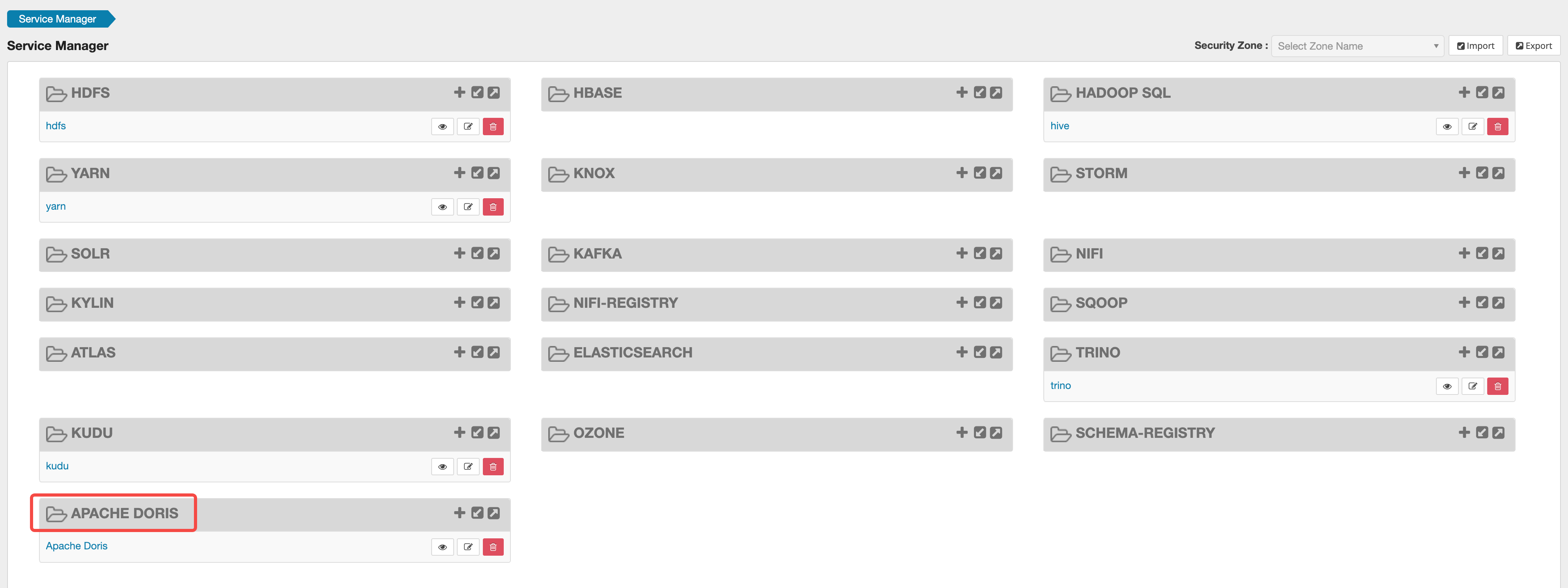
Click the + button next to the plugin to add a Doris service:
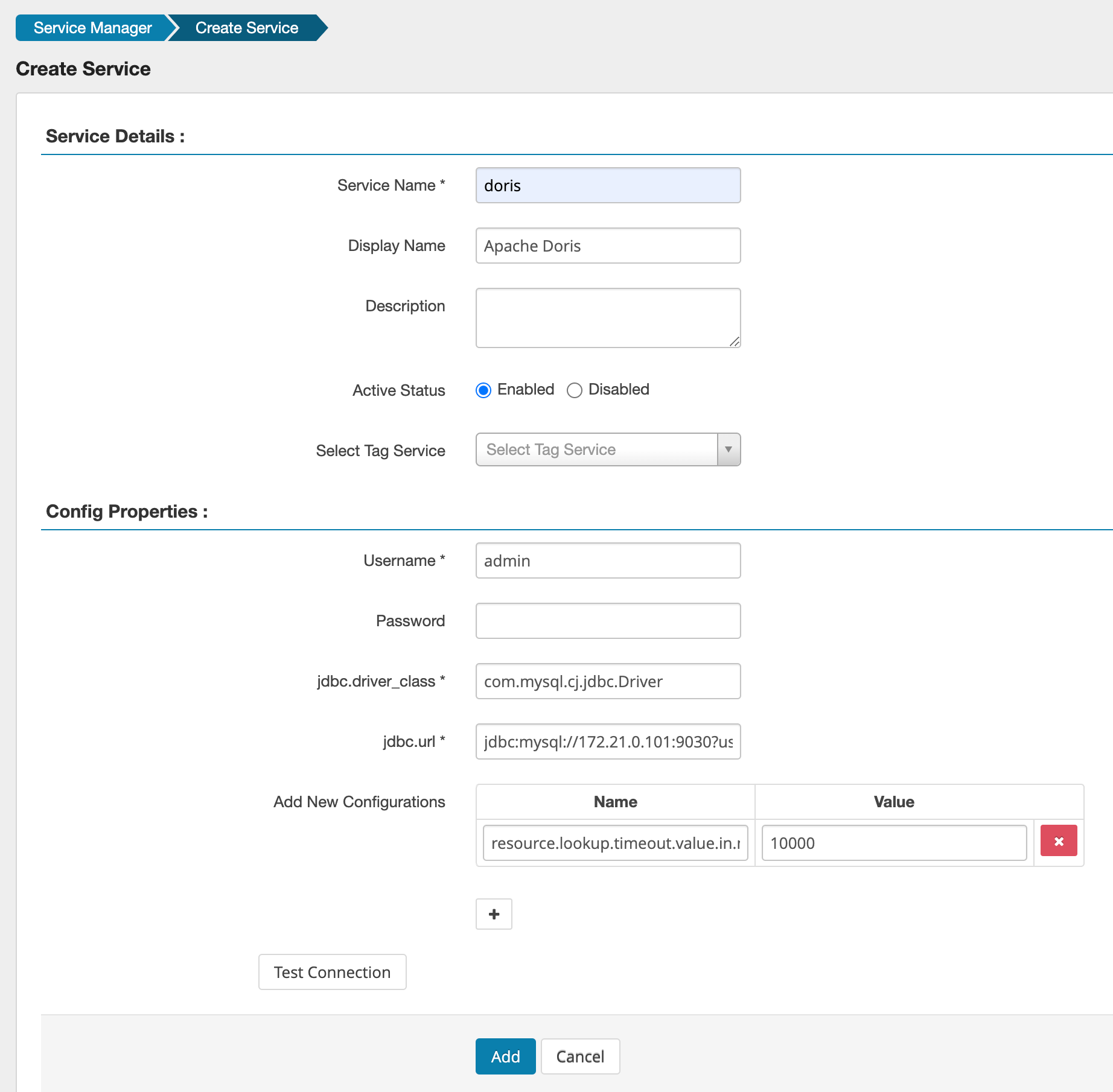
The meaning of some parameters of Config Properties is as follows:
Username/Password: the username and password of the Doris cluster. It is recommended to use the Admin user here.jdbc.driver_class: Connect to the JDBC driver used by Doris.com.mysql.cj.jdbc.Driverjdbc.url: JDBC url connection string of Doris cluster.jdbc:mysql://172.21.0.101:9030?useSSL=false- Additional parameters:
resource.lookup.timeout.value.in.ms: timeout for obtaining meta-information. It is recommended to fill in10000, which is 10 seconds.
You can click Test Connection to check whether the connection can be made.
Then click Add to add the service.
Afterwards, you can see the created service in the Apache Doris plug-in on the Service Manger page. Click on the service to start configuring Ranger.
Configure Doris cluster
-
Create a
ranger-doris-security.xmlfile in the conf directory of all FEs with the following content:<?xml version="1.0" encoding="UTF-8"?>
<?xml-stylesheet type="text/xsl" href="configuration.xsl"?>
<configuration>
<property>
<name>ranger.plugin.doris.policy.cache.dir</name>
<value>/path/to/ranger/cache/</value>
</property>
<property>
<name>ranger.plugin.doris.policy.pollIntervalMs</name>
<value>30000</value>
</property>
<property>
<name>ranger.plugin.doris.policy.rest.client.connection.timeoutMs</name>
<value>60000</value>
</property>
<property>
<name>ranger.plugin.doris.policy.rest.client.read.timeoutMs</name>
<value>60000</value>
</property>
<property>
<name>ranger.plugin.doris.policy.rest.url</name>
<value>http://172.21.0.32:6080</value>
</property>
<property>
<name>ranger.plugin.doris.policy.source.impl</name>
<value>org.apache.ranger.admin.client.RangerAdminRESTClient</value>
</property>
<property>
<name>ranger.plugin.doris.service.name</name>
<value>doris</value>
</property>
</configuration>You need to change
ranger.plugin.doris.policy.cache.dirandranger.plugin.doris.policy.rest.urlto actual values. -
Create a
ranger-doris-audit.xmlfile in the conf directory of all FEs with the following content:<?xml version="1.0" encoding="UTF-8"?>
<?xml-stylesheet type="text/xsl" href="configuration.xsl"?>
<configuration>
</configuration> -
Create a
log4j.propertiesfile in the conf directory of all FEs with the following content:log4j.rootLogger = warn,stdout,D
log4j.appender.stdout = org.apache.log4j.ConsoleAppender
log4j.appender.stdout.Target = System.out
log4j.appender.stdout.layout = org.apache.log4j.PatternLayout
log4j.appender.stdout.layout.ConversionPattern = [%-5p] %d{yyyy-MM-dd HH:mm:ss,SSS} method:%l%n%m%n
log4j.appender.D = org.apache.log4j.DailyRollingFileAppender
log4j.appender.D.File = /path/to/fe/log/ranger.log
log4j.appender.D.Append = true
log4j.appender.D.Threshold = INFO
log4j.appender.D.layout = org.apache.log4j.PatternLayout
log4j.appender.D.layout.ConversionPattern = %-d{yyyy-MM-dd HH:mm:ss} [ %t:%r ] - [ %p ] %m%nYou need to change
log4j.appender.D.Fileto the actual value, which is used to store the log of the Ranger plug-in. -
Add configuration in fe.conf of all FEs:
access_controller_type=ranger-doris -
Restart all FE nodes.
Resources and permissions
-
Doris resources currently supported in Ranger include:
CatalogDatabaseTableColumnResourceWorkload Group
-
Doris permissions currently supported in Ranger include:
SHOWSHOW_VIEWSHOW_RESOURCESSHOW_WORKLOAD_GROUPLOADALTERCREATEALTER_CREATEALTER_CREATE_DROPDROPSELECTUSAGE
Best Practices
Configuring Permissions
-
Create
user1in Doris. -
Using the
adminuser in Doris, create a Catalog namedhive. -
Create
user1in Ranger. -
Add a Policy in Ranger named
show_hive_catalog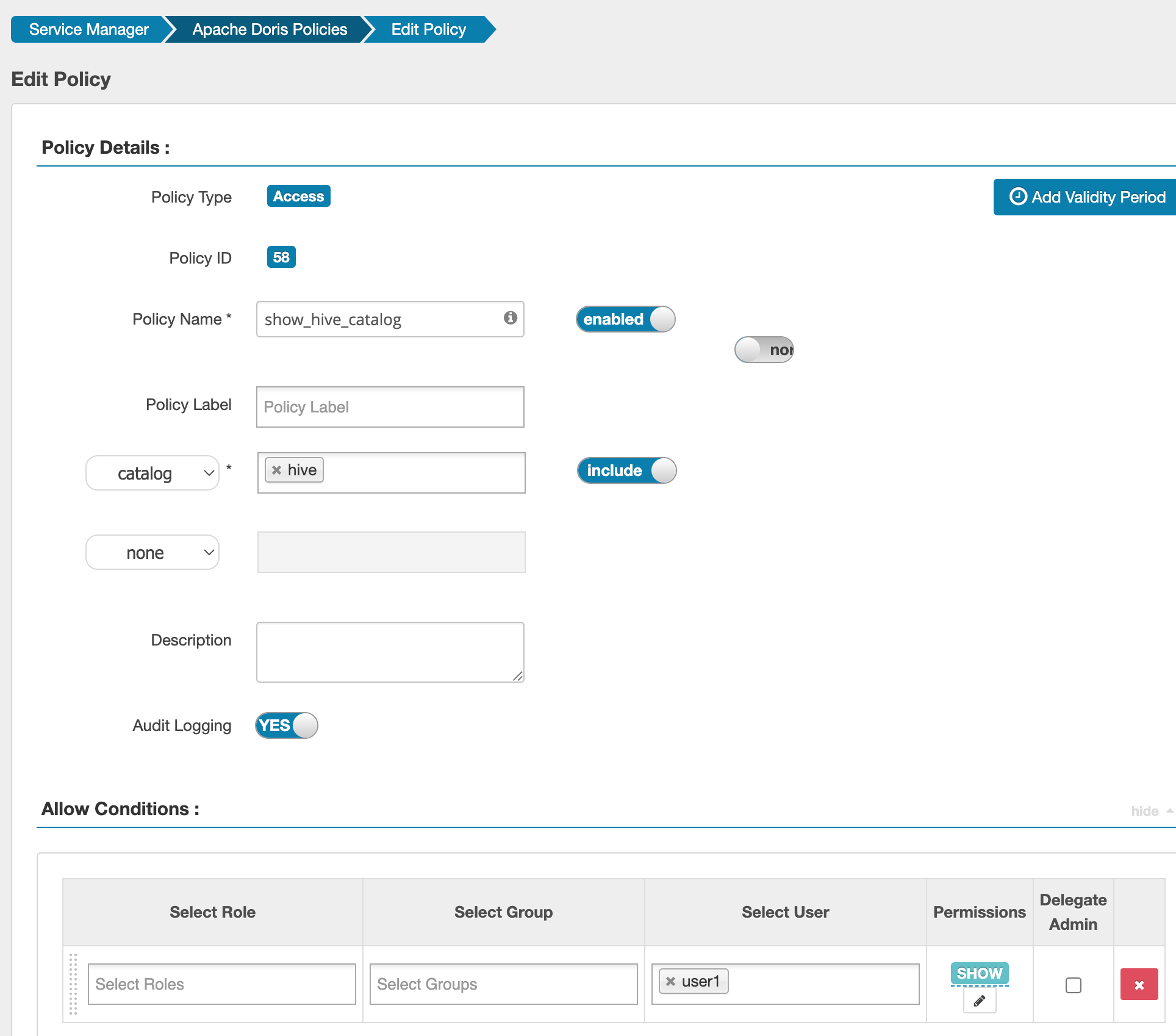
-
Log in to Doris as
user1and executeshow catalogs; only thehivecatalog should be visible. -
Add a Policy in Ranger named
select_hive_catalog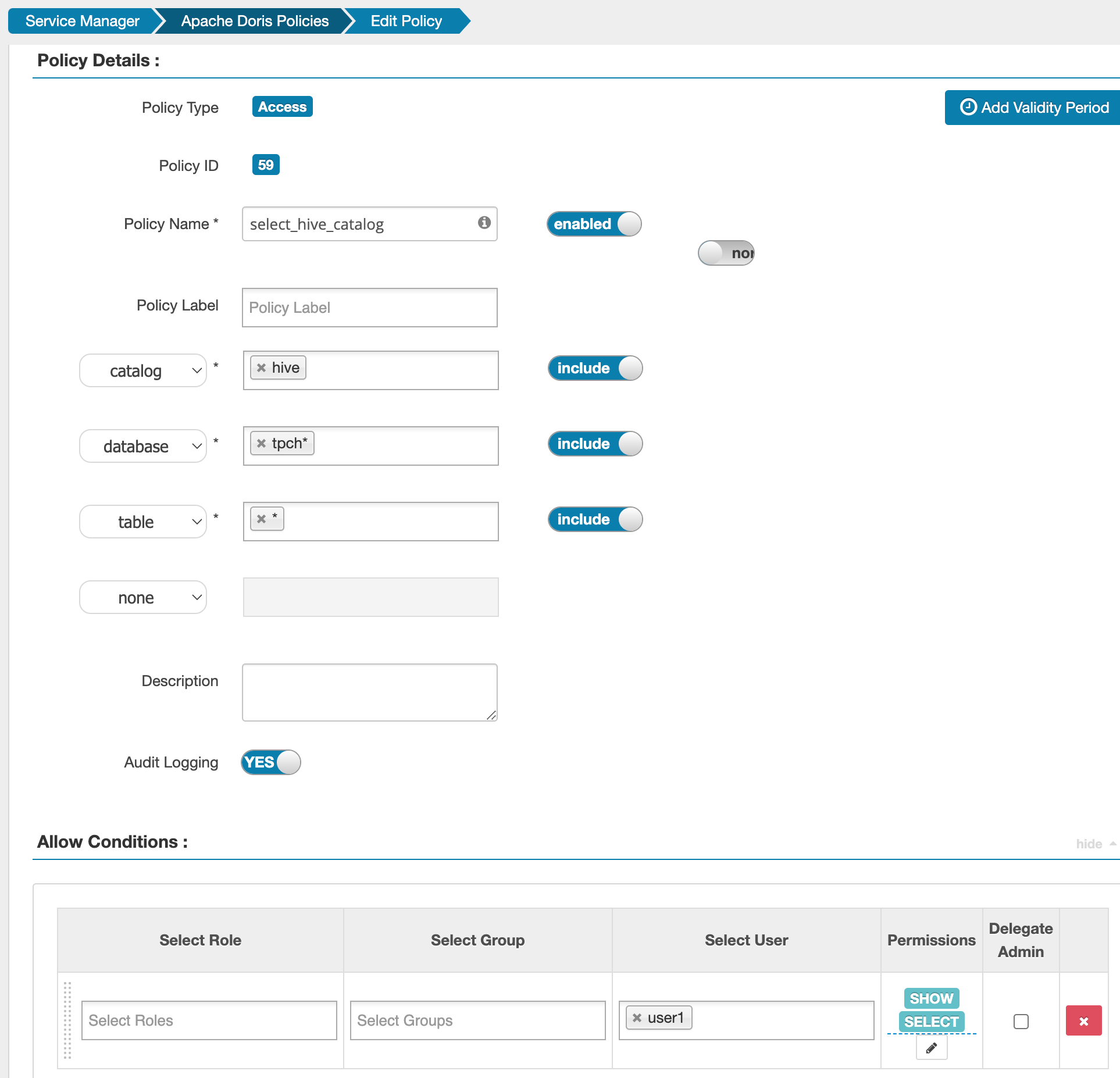
-
Log in to Doris as
user1. This user can now view or query all tables under any database starting withtpchin thehivecatalog.
Row Policy Example
Supported in version 2.1.3
-
Refer to Configuring Permissions to assign select permissions for the table internal.db1.user to user1.
-
Add a Row Level Filter policy in Ranger
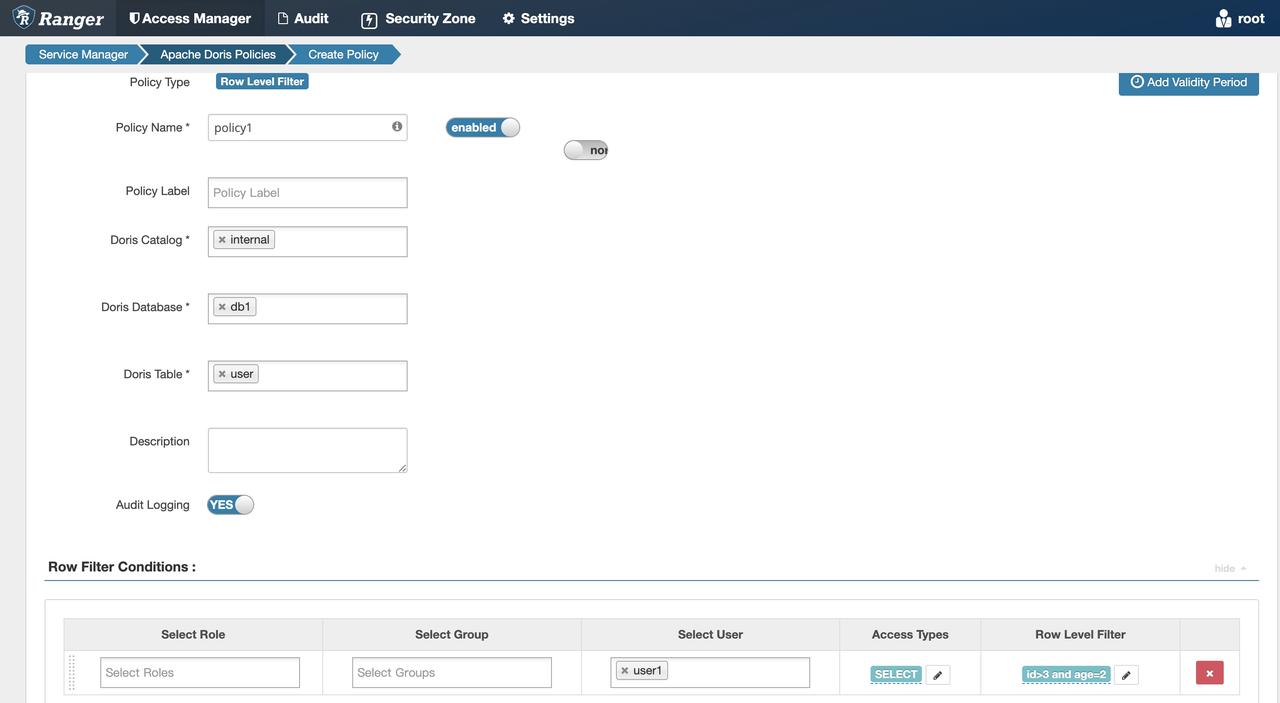
-
Log in to Doris as user1. Execute
select * from internal.db1.userand only see data that satisfiesid > 3andage = 2.
Data Mask Example
Supported in version 2.1.3
-
Refer to Configuring Permissions to assign select permissions for the table internal.db1.user to user1.
-
Add a Masking policy in Ranger
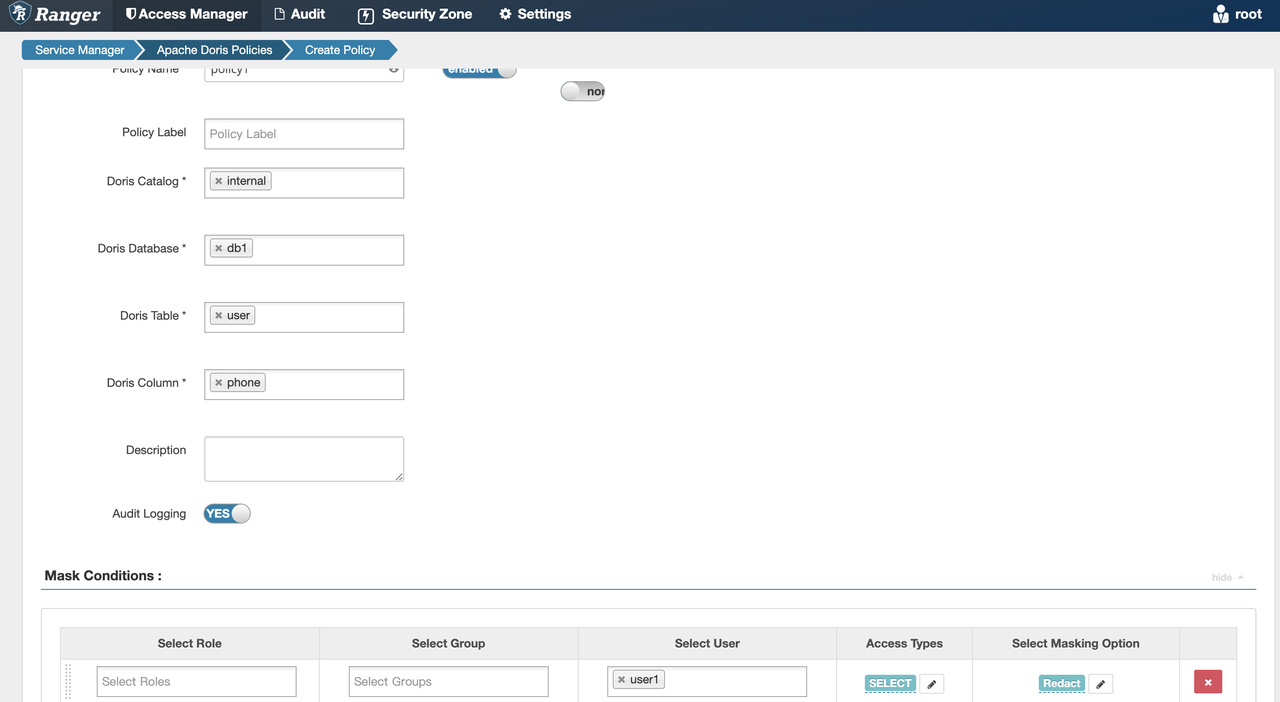
-
Log in to Doris as user1. Execute
select * from internal.db1.userand observe that the phone numbers are masked according to the specified rules.

